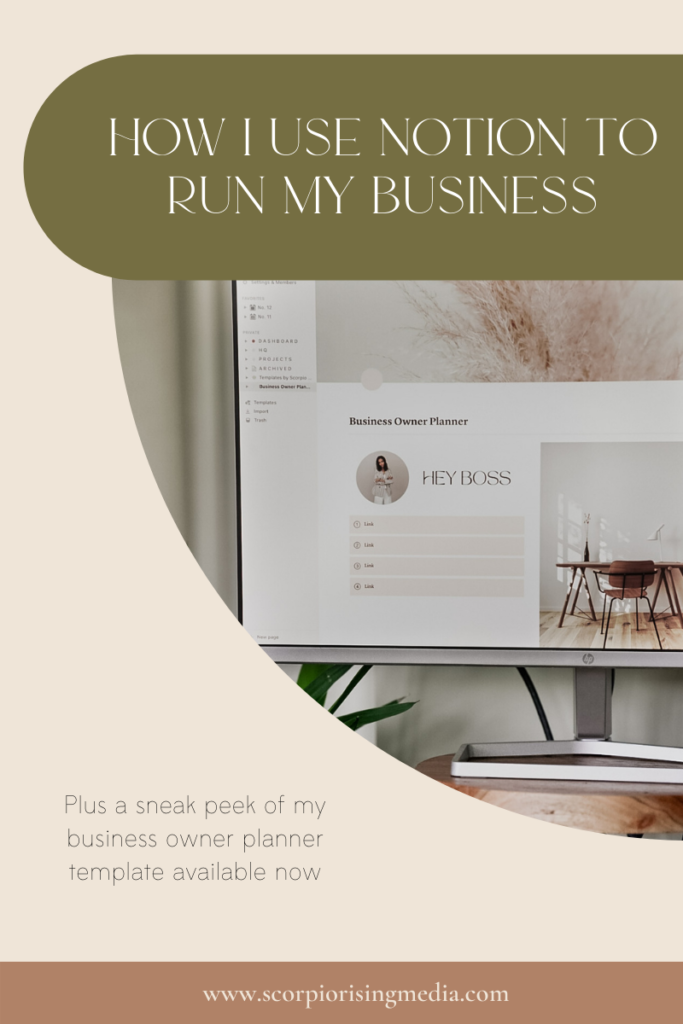
If you consider yourself to be blessed (but mostly cursed) with a type A personality, like myself, then you know the importance of a thorough and practical organization system. Though, even if you’re more of a laid back type B or C, you’ll know it’s impossible to run a business without some sort of management tool.
These days we have more than a handful of excellent options that provide collaborative task and project management to ensure your business is organized and setup for success. As someone that can only function with a meticulous daily to-do list, you could say I’m VERY familiar with every app and software the market has to offer in this department. Most of them get the job done and provide you with a streamlined system of organization, but to be honest, they could never bring me the same joy my neurotic little heart gets from a truly one-of-a-kind setup. Maybe it’s the creative in me, but it’s never enough for me to be organized; I need a system where organization and aesthetics combine to create a space that feels productive AND inspiring. This is why I’ve turned to Notion for running my business and personal life.
If this is the first time your virgin eyes are reading the word Notion then I need you to pause right here and check out my first blog post to familiarize yourself with one of humankind’s greatest technological advancements (bold statement I know, but I said what I said). If you’re already a Notion devotee or Notion-curios, you’ll know that what sets it apart from other management systems is it’s unique drag and drop interface, as well as it’s interchangeable database features, which affords you the capability to build out an aesthetically pleasing space that works best for you. When it came time to organize my own business’s backend, it was a no brainer that Notion would the nutritious formula for my growing baby.
Before I get into just exactly how I setup my business space, I do want to offer a caveat that Notion is best used for project, task, data, or file management. Though you can technically build it out to replace most of your business tools like a CRM or bookkeeping software, it does not natively offer automation, communication channels, and is limited on integration with other apps. This is why I personally still use other tools like Dubsado for my client portal/documents/communication, Quickbooks for bookkeeping, Planoly for IG posts, and Tailwind for Pinterest campaigns. For me, Notion is where I store all the key data and plan tasks related to these different tools so I feel less scattered and more focused on the big picture of my business. I just needed to clarify that I personally utilize Notion to be used in-conjunction with other more specialized tools for my business, and that is how many of my templates are designed to be used as well. Let’s get into just exactly how they all work together:
The Dashboard Page
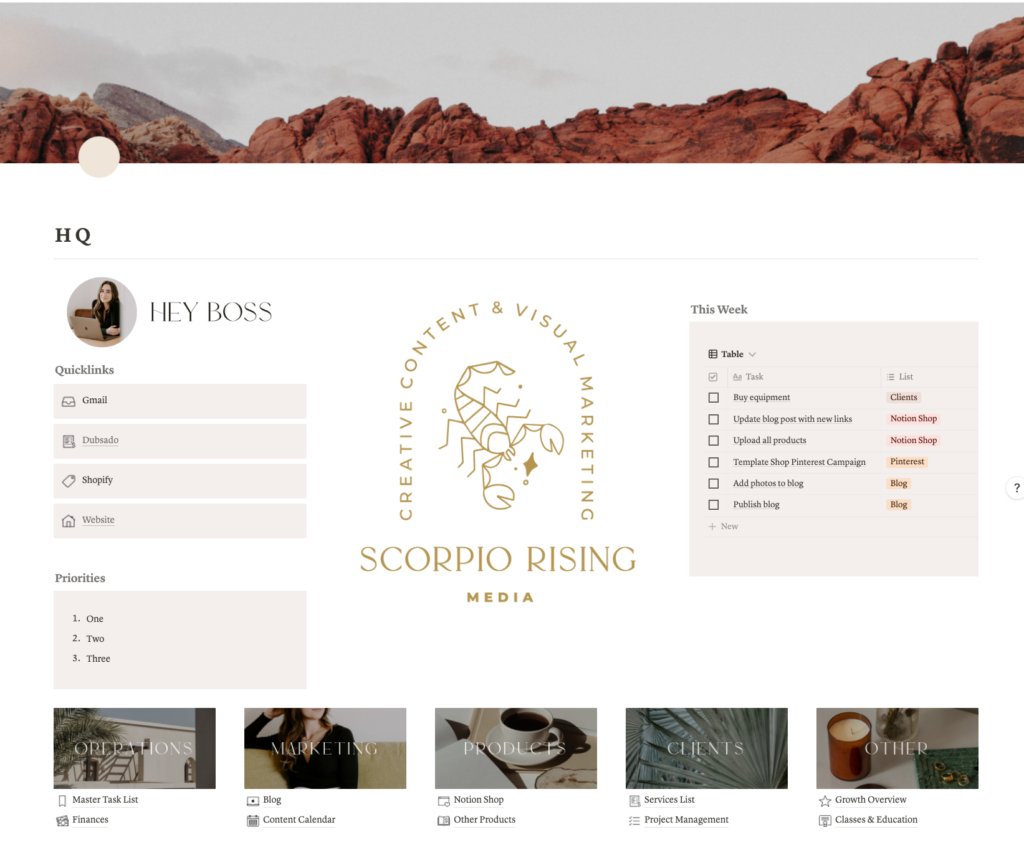
Every good Notion system starts with a dashboard page. This is typically your table of contents page that links all your subpages and databases to one place. I also use it to provide at-a-glance information so I can get a snapshot of my business for the day, week, and year.
At the top you’ll see I have a quick links space to those other business tools I use on the regular, so I can easily toggle to them when needed, as a well as a priorities focus area for keeping inline with bigger visions and goals I have. Below my priorities block is where I can see what tasks are coming up for the week. This is a linked database view of my master task list database (more to come on this soon), and I’ve filtered it so that I can only see all my tasks coming up for the current week.
Below that we have my table of contents for all my subpages. You’ll see they’re broken down and organized into five major areas of my business: operations, marketing, clients, products, and other.
The bottom of my dashboard is where I like to organize my long term plans and visions. I have a little brain dump section for ideas and quick notes, an internal projects database to help me breakdown and plan out larger goals/projects I’d like to accomplish for my business, and my year-at-a-glance feature where I can jot down future deadlines and important dates broken down by quarter and month.
My Master Task List Database
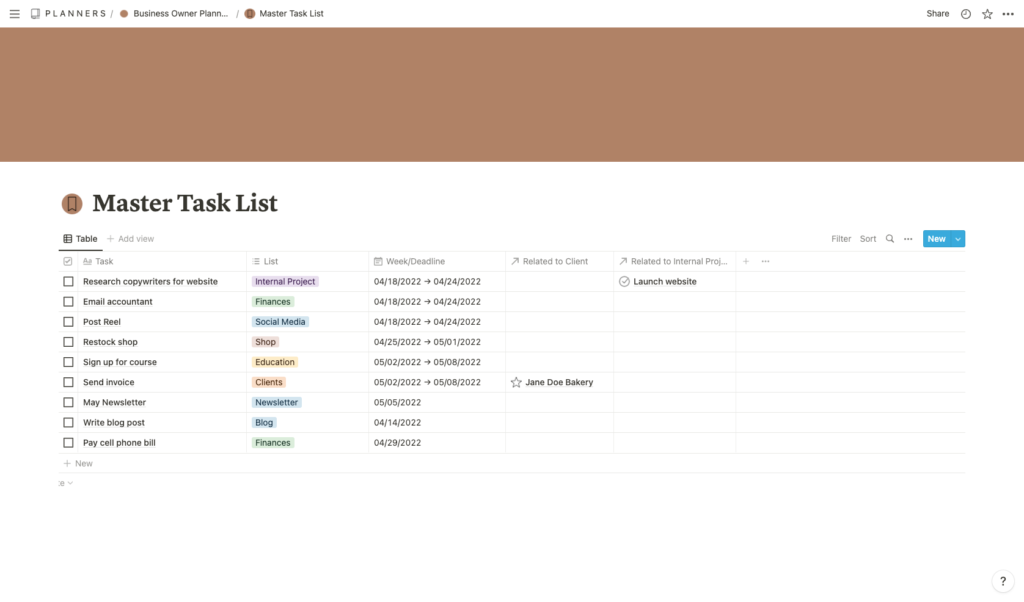
If the dashboard page is the heart of the system, then the master task list is the coronary arteries sending out information and connecting the different subpages to one another. This is where you can view ALL tasks pertaining to your business broken down by their type and deadline. I also have relation columns so you can link specific tasks like “send invoice” with other databases they pertain to, like my client database, so I can specify which client I need to send an invoice to.
Now even though this is the main database page for all my tasks, I rarely head straight to this page since I’ve set it up so that the other subpages have a linked view of this database filtered by what’s relevant to their page. For instance, the finances page’s linked view is filtered so that only finance related tasks are visible. This helps to keep me focused on whatever area I’m working in for the day so I don’t get overwhelmed with all the other areas and tasks it takes to run my business.
Other Subpages
Each subpage breaks down specific areas of my business like my finances, my blog, or my client project management.
Some are designed more for informational storage, like my branding page where I can see an overview of my visual identity and brand voice, and also store files or links relevant to my business’s branding materials. Pages like this aren’t ones I necessarily have to reference every day or week, since they don’t contain any ongoing tasks or projects. Instead, these types of pages are great for communicating information about my business to future team members that I can add as collaborators, or even for when I’m self-evaluating and need to refocus my business; it’s nice to have all the information in front of me, in once place, so I can accurately measure and plan my growth.
The other type of subpage I’ve built is more like a mini dashboard page where I store information, tasks, and links relevant to that area of my business. These pages are visited more since they usually contain upcoming or ongoing tasks, as you’ll see with my finances page.
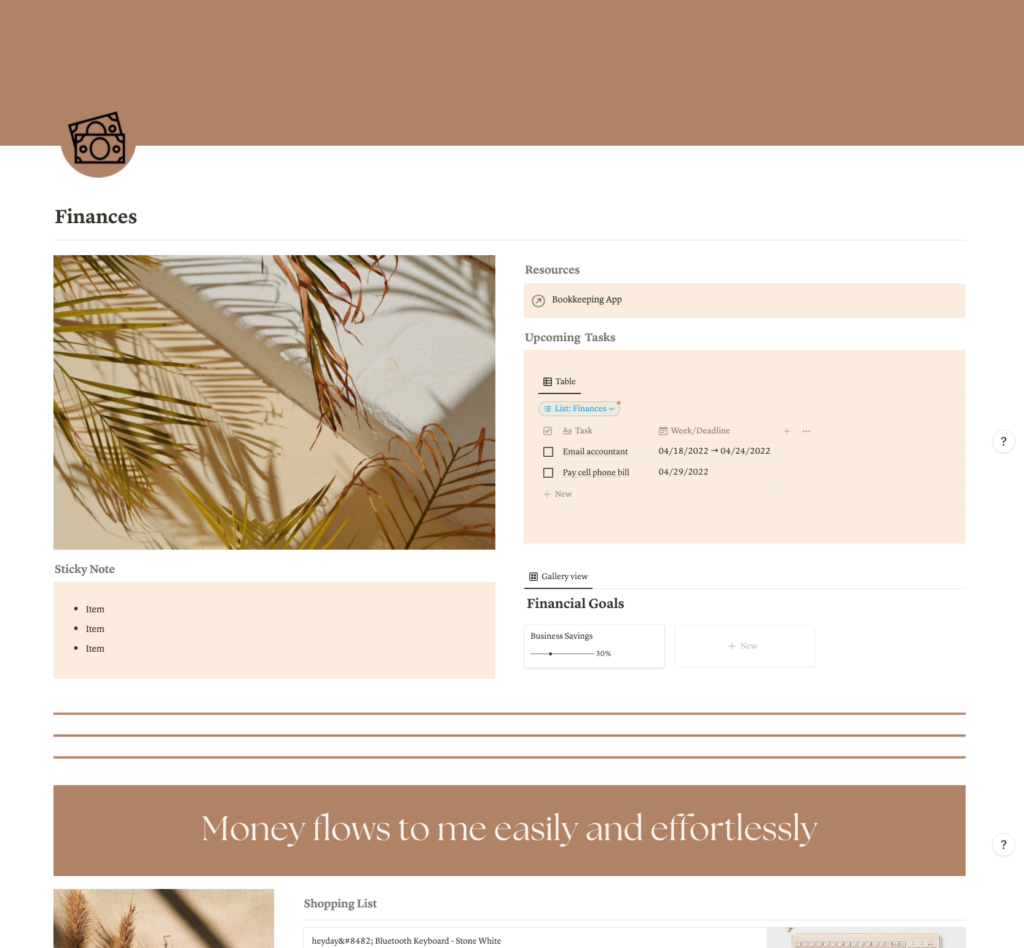
Since I already have bookkeeping software that is automated to my bank account, my finances page, despite its name, is not meant for storing financial data like expenses or income (though you could create a database of your own to manually track these things), but rather I use it for planning and tracking financial deadlines and goals.
You’ll see at the top I have a link to Quickbooks for a quick toggle out of Notion. As mentioned previously, below that, is my linked database view of the master task list with a filter that only shows finance related tasks. Then I have a gallery database where I have a visual representation of the progress of my financial goals. Next to that is my sticky note feature I like to have on my pages for collecting random thoughts or notes. Then below that is a shopping list with bookmarks of future purchases, and finally a calendar for my bills so I can see what’s coming up this month.
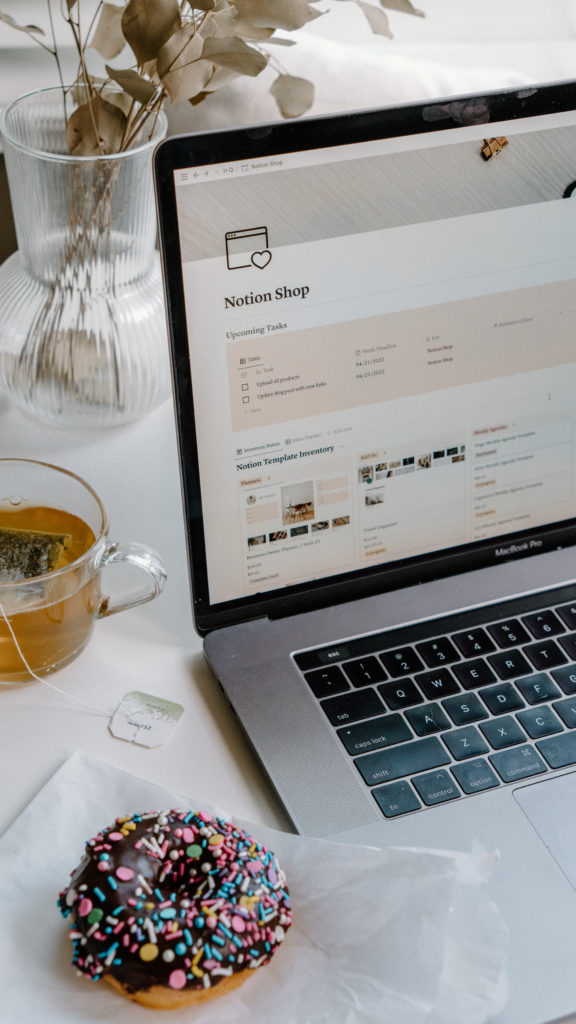
My blog, newsletters, content calendar, and education pages are all along this same vein of planning and tracking deadlines and goals for each of their respective areas. The last type of subpages are built for organizing my offerings.
If you’re a business like mine that offers a variety of services and products, a service list and product list page has allowed me to stay organized with all my offerings in one place. Dubsado and Shopify are designed for communicating and selling my active services and products to my clients/customers, but Notion is where I plan for new offerings or assess, realign, and scale my active offerings.
I also utilize Notion for project management with my client projects and for when I’m creating new products. Though Dubsado does offer project management, I’m not a huge fan of their interface for those features. I find Dubsado works best for me as a client portal, capturing leads, onboarding new clients, creating client forms and questionnaires, and sending automated emails — basically anytime I’m sharing materials or interacting with a client, Dubsado is my tool of choice. For all the work that needs to be done on my end for the project that I don’t necessarily need the client to see, like taking call notes, my personal task list, project research, etc., that’s when I prefer to use Notion.
My Business Template
Despite my confidence in publishing a blog post of how I set up this planner, just like Rome, this planner was certainly NOT built in a day (more like a year of trial and error to be honest). If you’re feeling overwhelmed, I totally understand. I recognize that a beautiful tool like Notion, with its endless possibilities for building your own system, can have the opposite effect of feeling productive and calm when you don’t even know where to begin. That’s why if you’re someone looking to hit the ground running with this and don’t want to waste time building everything yourself, you can purchase a version of my business planner here. It comes in four aesthetic styles to choose from if you’d prefer it to be “move in ready.” If you’re someone that likes to customize your template to your own aesthetic and brand, you’ll also be granted access to my Canva templates for creating a more personal touch.
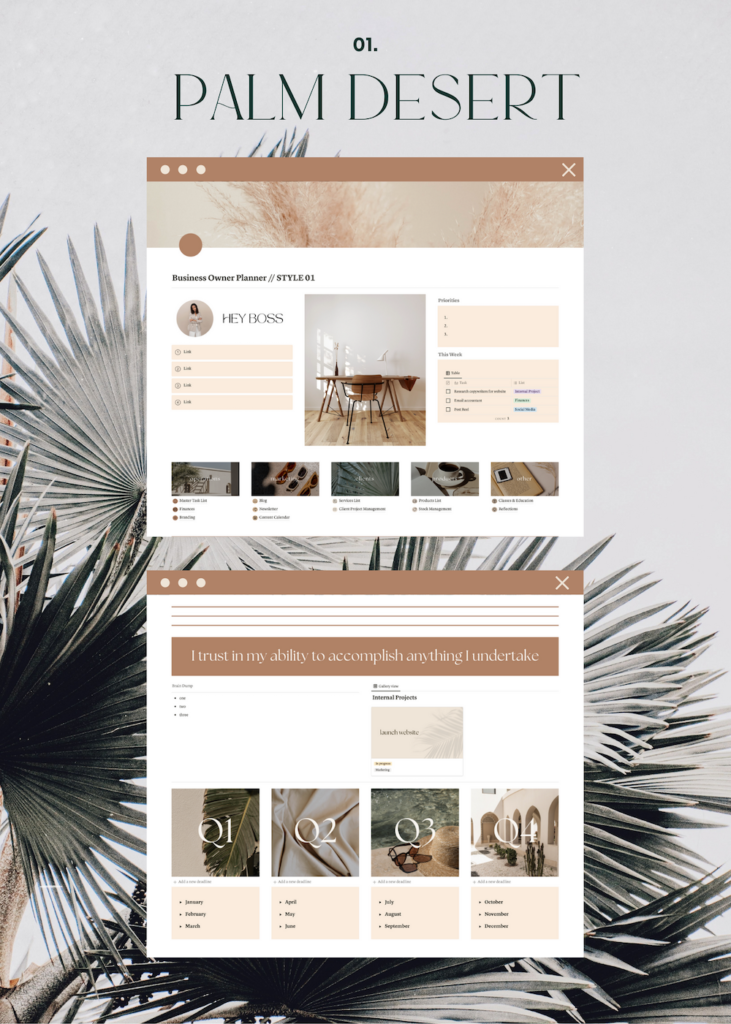
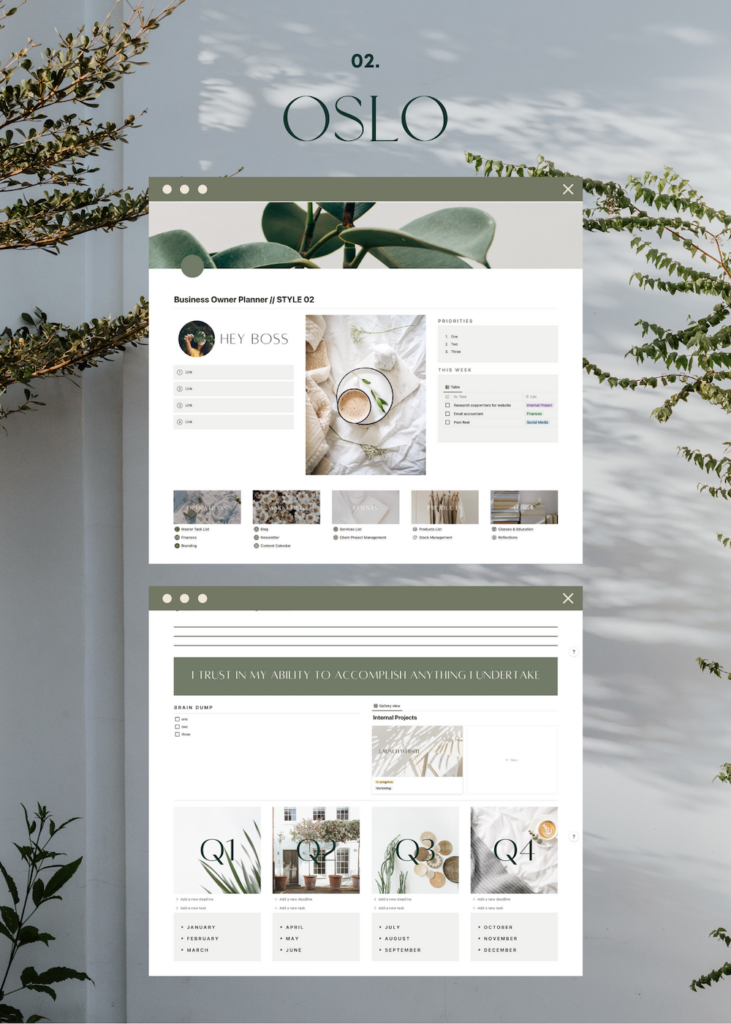
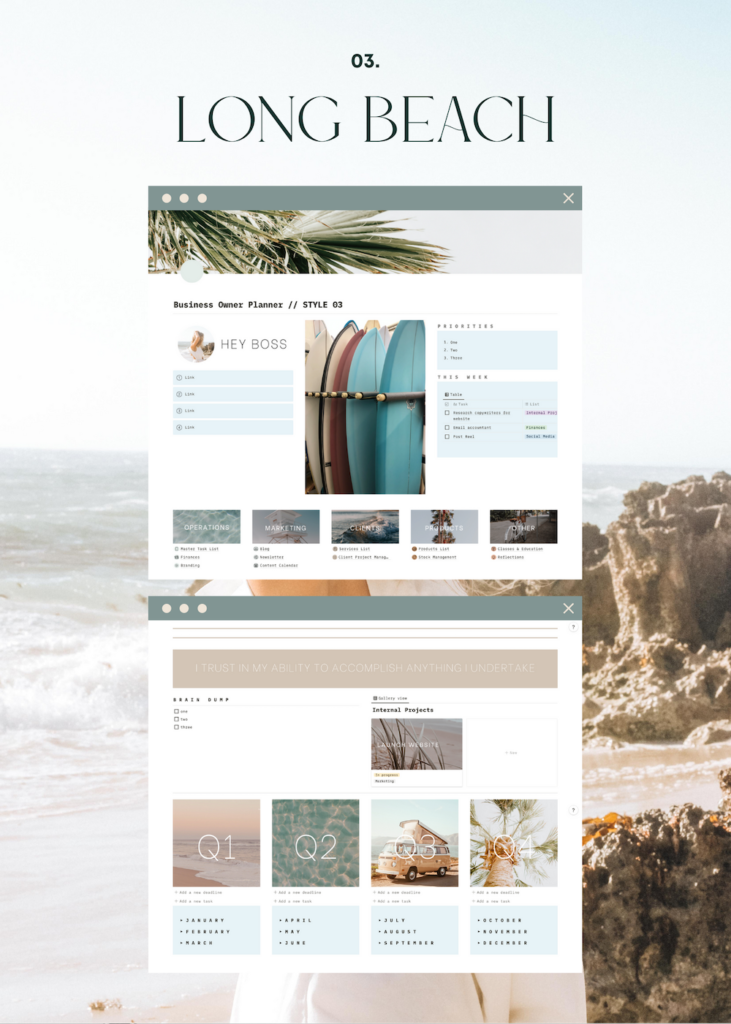
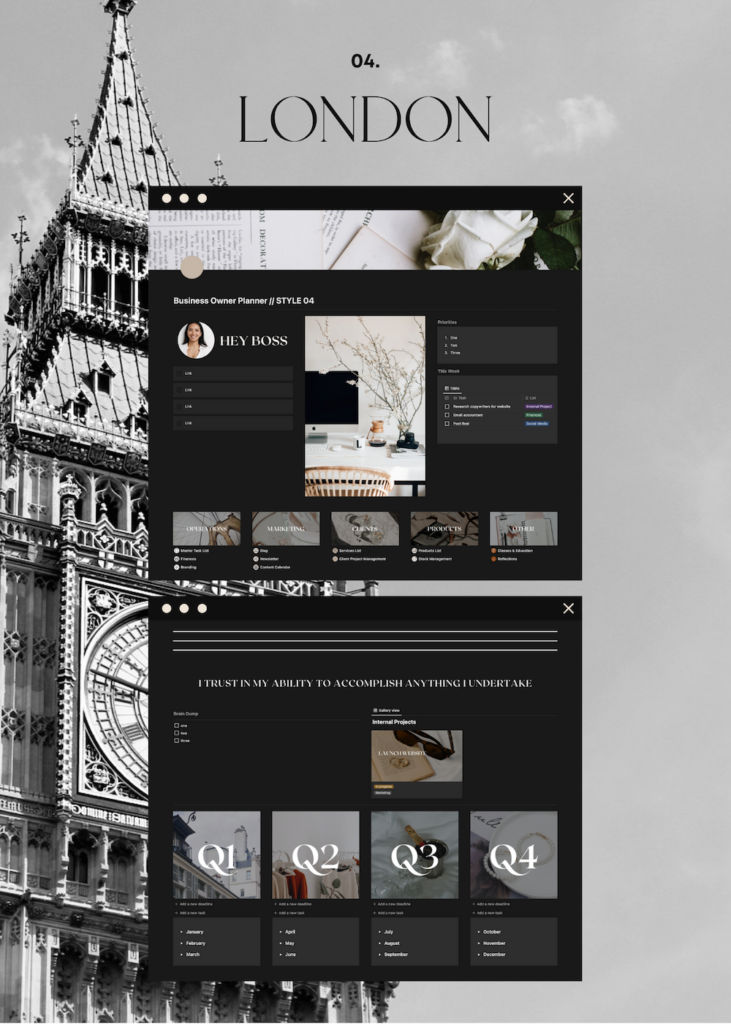
Do you use Notion to help run your business? Let me know how you use it in the comments!
THANK YOU FOR SHARING, THE POST HAS A GREAT STYLE TO IT. WHEN READING IT IF FEELS LIKE A SOFT CONVERSATION
Can you please send me the link to this template I love it so much